[ad_1]
While you can do pretty much everything on your iPhone, it is nice to be able to translate some of the functionality offline. If you want to have a good old-fashioned list instead of squinting at your phone screen, the good news is that you can print out your lists from your Reminders app.
CLICK TO GET KURT’S FREE CYBERGUY NEWSLETTER WITH SECURITY ALERTS, QUICK VIDEO TIPS, TECH REVIEWS AND EASY HOW-TO’S TO MAKE YOU SMARTER

A woman looking at her physical grocery list (Kurt “CyberGuy” Knutsson)
Why might you print your Reminders app list?
If you prefer a physical list to carry to the store and check off as you go, or if you want to place the list at home on the refrigerator or on a desk, or even if you want to share your reminders with others, follow the steps below to learn how to print out your lists from the Reminders app on your iPhone.
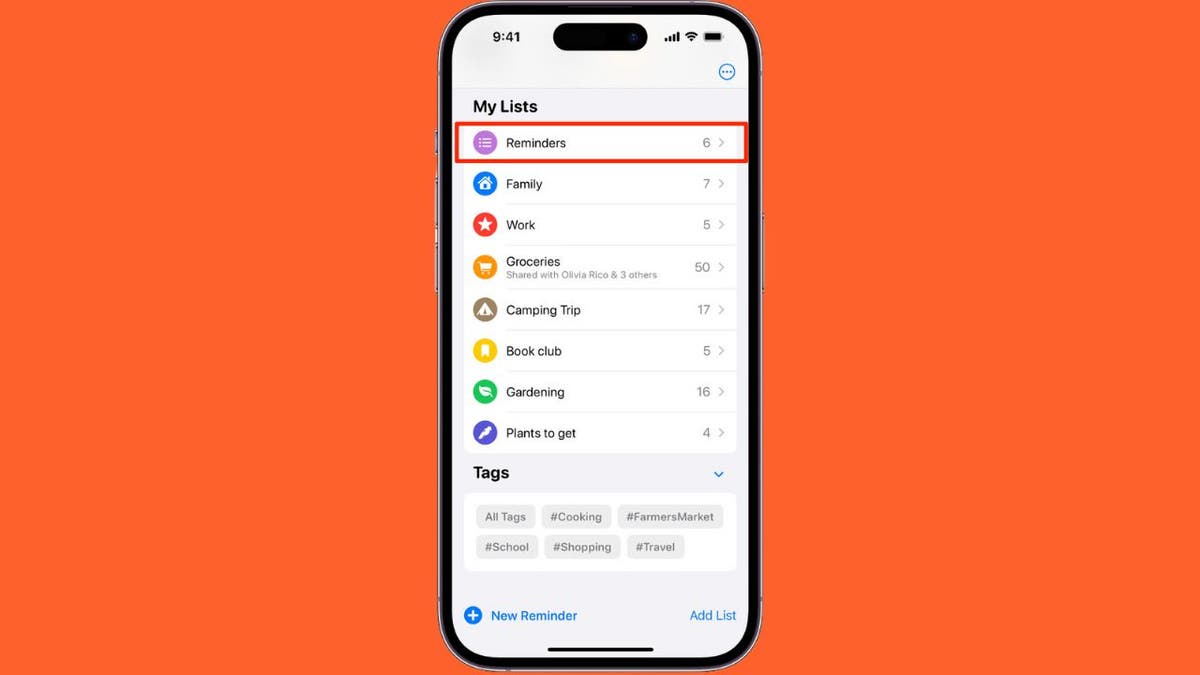
Reminders on iPhone (Apple) (Kurt “CyberGuy” Knutsson)
MORE: TOP PRINTERS OF 2024
How to print a Reminders app list from an iPhone
- Open up the Reminders App on your iPhone
- Select the list you want to print
- Tap the icon (a circle with three horizontal dots inside) in the upper right corner of the screen
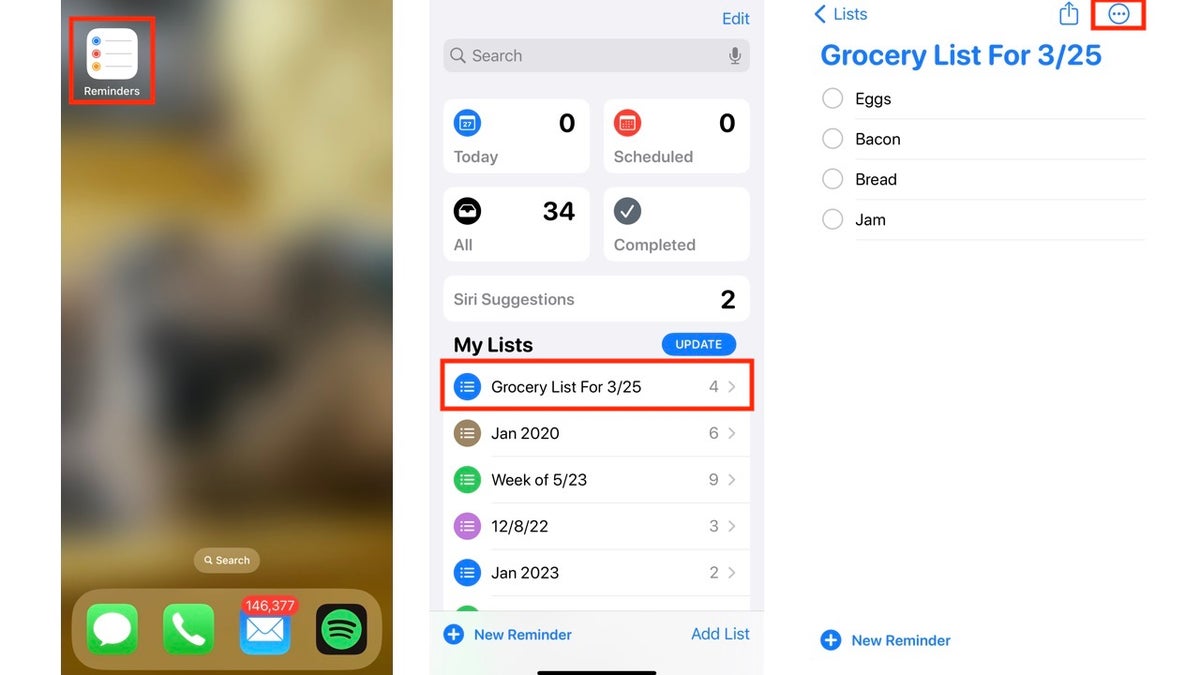
Steps to print a Reminders app list from an iPhone (Kurt “CyberGuy” Knutsson)
- Tap Printer
- If it says ‘No Printer Selected’ under Printer, Tap Printer
- Select the printer you want to use, and it will send you back to the Options screen.
- After you’ve selected your preferred settings, tap Print in the upper-right corner of the screen.
MORE: THE CHEAPEST PRINTER INK AND HOW TO MAKE CARTRIDGES LAST LONGER
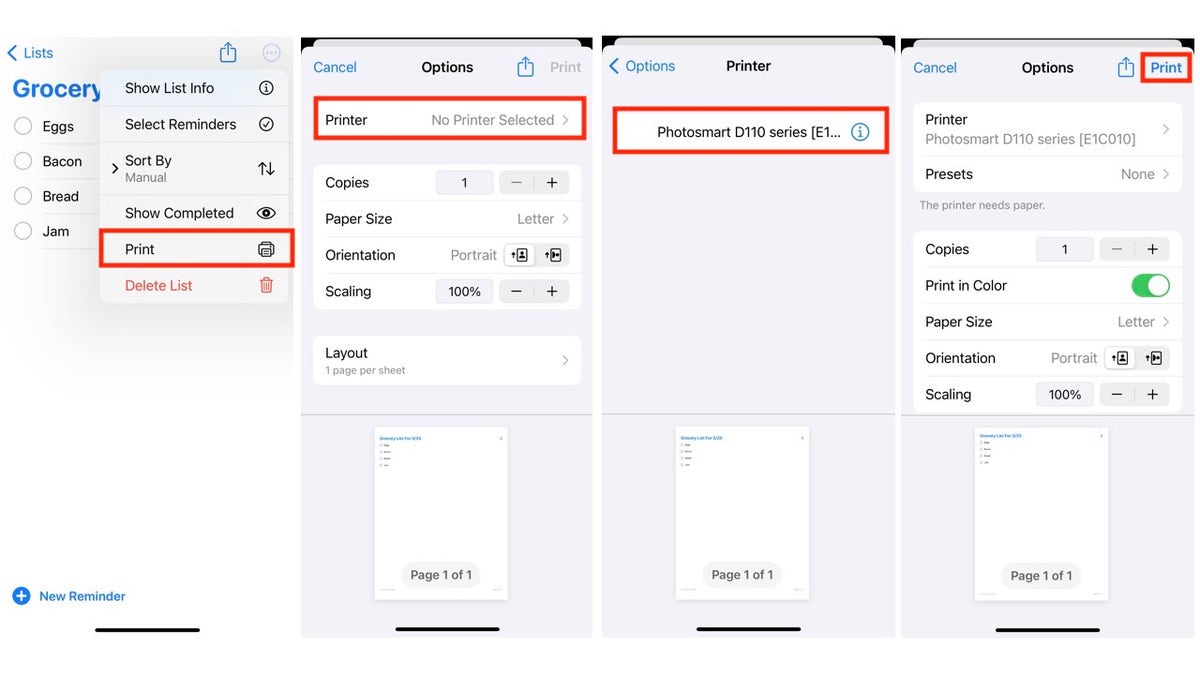
Steps to print a Reminders app list from an iPhone (Kurt “CyberGuy” Knutsson)
MORE: 4 WAYS TO PRINT OUT, SAVE, SEND YOUR IPHONE’S TEXT MESSAGES
Printing your Reminders app lists from your iPhone offers several practical advantages. Whether you prefer the tactile experience of a physical list while shopping, want to keep reminders visible at home (perhaps on the refrigerator or a desk) or need to share your lists with others, the process is straightforward.
By following the steps outlined above, you can easily print out your reminders and enjoy the convenience of having them in hand. So, go ahead, put that printer to good use and keep your tasks organized.
Kurt’s key takeaways
While it is great to have all your reminder lists saved in one place, it is equally great to have the ability to print individual lists when you need to make additional notes, physically take them with you or share them with others.
Do you find the tactile experience of a physical list more effective than a digital one? Why or why not? Let us know by writing us at Cyberguy.com/Contact.
For more of my tech tips & security alerts, subscribe to my free CyberGuy Report Newsletter by heading to Cyberguy.com/Newsletter.
Ask Kurt a question or let us know what stories you’d like us to cover.
Answers to the most asked CyberGuy questions:
Copyright 2024 CyberGuy.com. All rights reserved.
[ad_2]

Leave a Reply